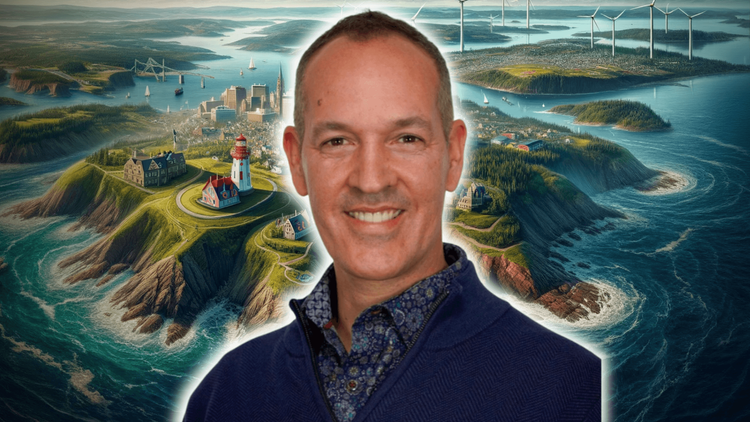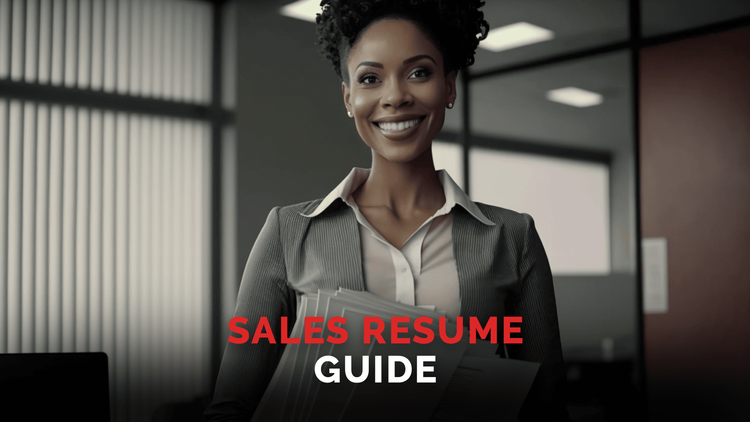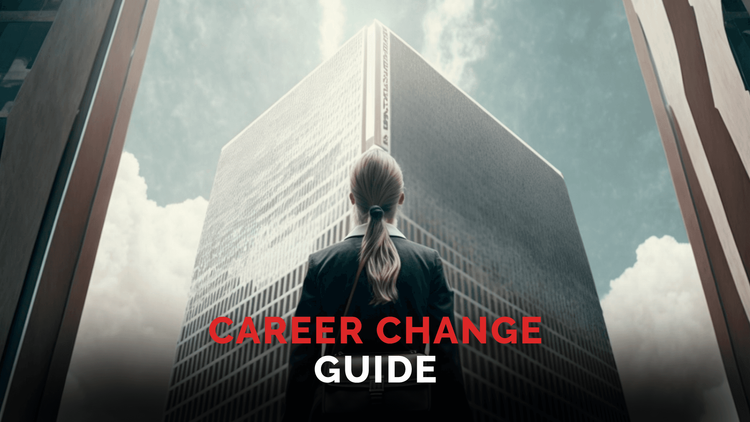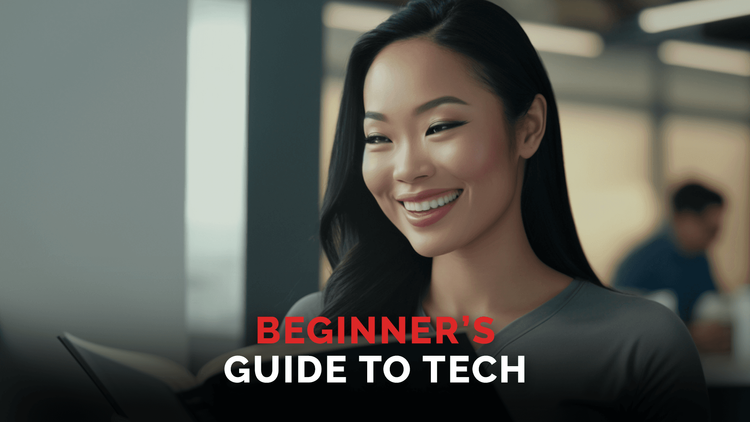Using Slack For Beginners | Learning The Basics Of Slack
Looking to level up your Slack game as a new user of the tool? You've come to the right place!
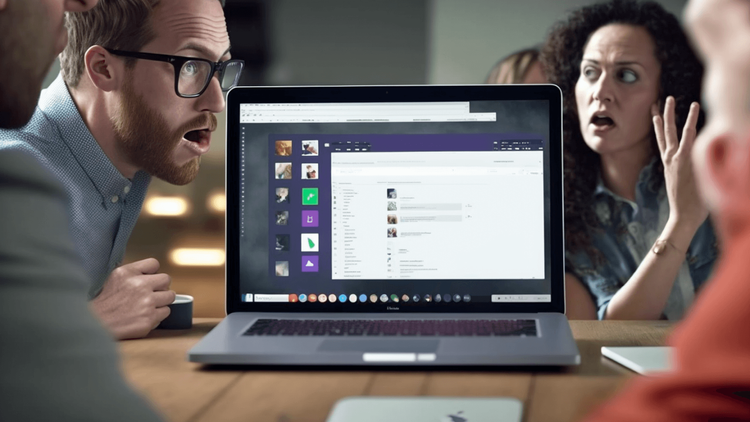
Nov 18, 2022
With a new form of communication rolling into the workplace, there also comes Slack etiquette and norms to adhere to. For many, email is dead. There are more effective ways now to get your message across, no matter if your team is remote, in-person, or hybrid. And that way is Slack.
What is Slack?
Slack is an instant messaging app that lets you communicate with your coworkers, in either a channel or a direct message setting. Slack allows you to be a lot more interactive in your messaging, connect quicker and easier, whereas emailing may not have been as interactive fast or easy. There's a time and place for both forms of communication, but Slack gives you a lot of freedom with today's technology.
Slack is easy. The sidebar is your primary navigation, displaying your channels, notifications, direct messages, and your compose button, which is how and where you compose messages to channels and people. Within a channel, there are usually multiple people in it, and departments and teams at a workplace will usually have a channel to communicate with the team. For example, there can be a marketing channel or a product channel.
If you work in a fun and inclusive work environment like Uvaro, it is common to have channels for common interests. For example, a fitness channel or for die-hard sports fans an NFL channel.
Channels can be used for projects, geographically located teams, and really for whatever your heart desires. The direct messaging feature is used when you want to send a message to one another, such as your manager, or your coworker. You can even make a small group chat for a smaller group of people.
Slack vs. Email Communication
The main difference between Slack and email is how fast communication is expected. When you send an email, you might get a response at the end of the day or in a couple of days. With Slack, it is expected that you reply much quicker and the communication style level is a lot more relaxed and easier.
This doesn't mean that your communication should not be professional. We encourage you to keep your workplace professionalism in your language when using Slack. However, the expectations are that you still reply a lot quicker than you would to an email. Slack becomes very useful at times, especially if you have a quick question. Instead of composing a full email, and waiting for a reply, you can just send a quick Slack message to your coworker or manager.
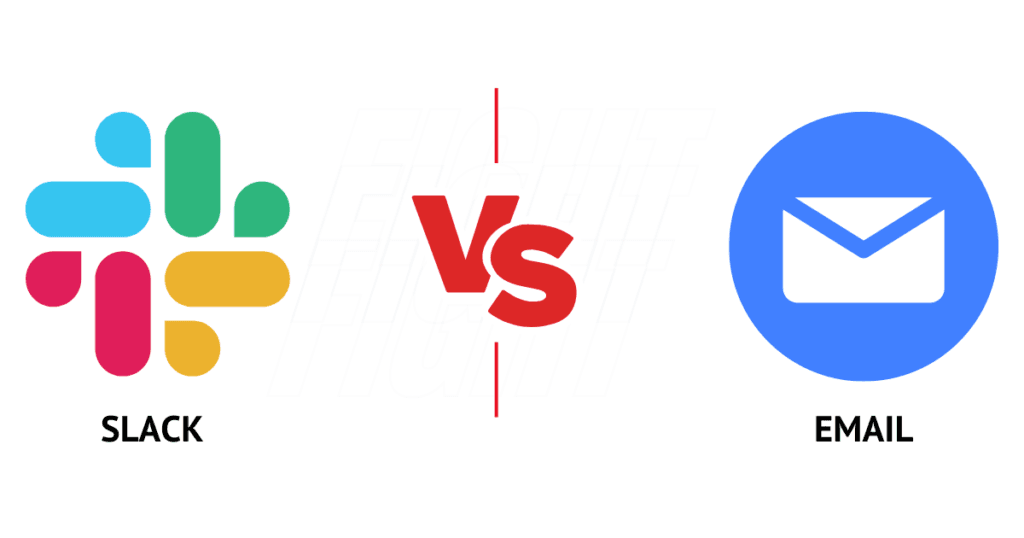
Setting Up Your Profile
When you click on your profile, there's a variety of things you can do. You can continue on to preferences if you wish to customize your Slack application. Here you can customize your notifications, timezone, navigation, et cetera. However, you can also customize your status here. This is incredibly helpful for your team members when they need to know when they can contact you and if you are available.
So, for example, you can set your status to busy if you need some heads-down time to complete a work task. This lets your team know you may not be responding as quickly as possible. Or you can set your status to lunch or gym or vacationing to let them know that you are not in the office at that moment.
When you're in a meeting, Slack will automatically show that you're in a meeting so others know as well. We encourage you to set work hours within your team. Outside these hours you are on Do Not Disturb mode and messages sent during this period will be sent to you automatically the following morning unless the sender decides it's urgent enough to notify you.
Channels
We encourage you to create different channels for different conversations, groups, teams, et cetera. This can help you divide different groups and projects in an easy way. So instead of blowing up a whole channel for a specific conversation, why not make another channel for that specific project or conversation?
It's a great way to organize yourself and people will appreciate it. You can go even further and organize your channels on Slack, which will help you if you are a part of a lot of different channels.
In your sidebar navigation, you can customize channels to how you like. You can sort them into sections, by alphabetical order, by priority that you set, et cetera. You can also customize what channels you see, and what notifications you see, so play around with the organization of your channels.
We guarantee it will help you not miss notifications and help you keep track of what is most important. In terms of the actual channels, from the channel header, you can access details about the channel. Click the channel name to see details like the channel topic or description and who is in that channel, plus any added files.
You can scroll up to see the conversation history anytime you open or join a channel. So if you're having trouble finding a particular file, we encourage you to utilize the search function to make this task a lot easier. It's very underrated. And don't be afraid to leave a channel if you need to.
Writing Messages
There are a couple of points to keep in mind when composing or replying to a message. We encourage the use of the mentions feature to get the attention of specific people in a conversation, whether you need to ask for feedback or follow up on action items. This sends them a notification and it's a lot easier for people to find if you want their attention as soon as possible. Sometimes things can get lost and people can get distracted. The mention feature helps with this.
You can also format your messages to add a little bit of clarity or pizazz into your messaging so you can bold the most important items, break out thoughts with bullet points, use emojis, and more. The formatting toolbar is a great tool to help you format your messages and is how you will be formatting your messages. This is where you'll be able to bold, make bullet points, italicize, etc.
Pro-tip. To start a new line, press shift enter, and if you'd like, you can adjust your preferences to start a new line with just the enter key. Overall we also encourage you to format one big message well, rather than sending multiple small messages. With the right formatting, you're able to compose a message that is easy to read, no matter the length.
If you're sending multiple smaller messages, some communications can get lost in the chat, and then it makes it a lot harder to find important information.
In the same way, when replying to a message in Slack, in a channel, or even in a direct message, we encourage you to use the thread feature. This allows you to not keep sending messages in the main chat, but instead, you'll be replying in a thread that you can easily access on the side. This keeps a conversation about a specific topic in one place, so it's a lot easier to refer to later on, and it also keeps your Slack organized.
Many people also appreciate it when you reply in a thread, especially in a channel, as you're not spamming the main chat if a channel contains a lot of people or if that particular conversation doesn't necessarily involve them directly.
Now let's move on to editing messages. So if you've made a typo or messed up a message, no fear. You can edit all messages or even delete them if you need. We encourage you to use this function to keep your messages as professional as possible. Everyone makes a mistake here and there, so this Slack feature is really great. One of the worst feelings is sending an email only to realize it's full of typos and errors and you can't do anything about it. You can avoid that feeling entirely with this Slack feature.
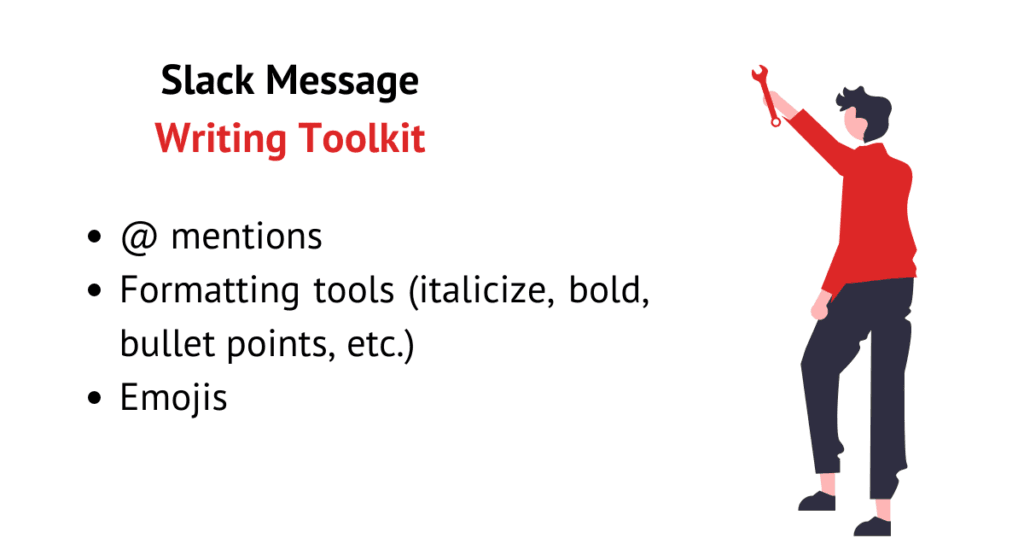
Reacting Using Emojis
Slack users get a lot of messages during their workday that doesn't necessarily require a full response. This is where emoji reactions come in clutch. You can react to a message using an emoji, whether it is a thumbs up, or a smiley face, you name it. Using this feature allows people to feel acknowledged, and requires little to no effort.
Many times people in Slack will message their managers or coworkers saying, "I completed today's task, or I completed this and this." You can send them a thumbs-up or a fire emoji. So here are some examples of emoji reactions.
- The eye emoji can mean I've seen your message. 👀
- The check mark emoji can mean approved or I've completed this task. ✅
- The plus emoji can mean I agree. ➕
- The clapping emoji can mean a good job or well done. 👏
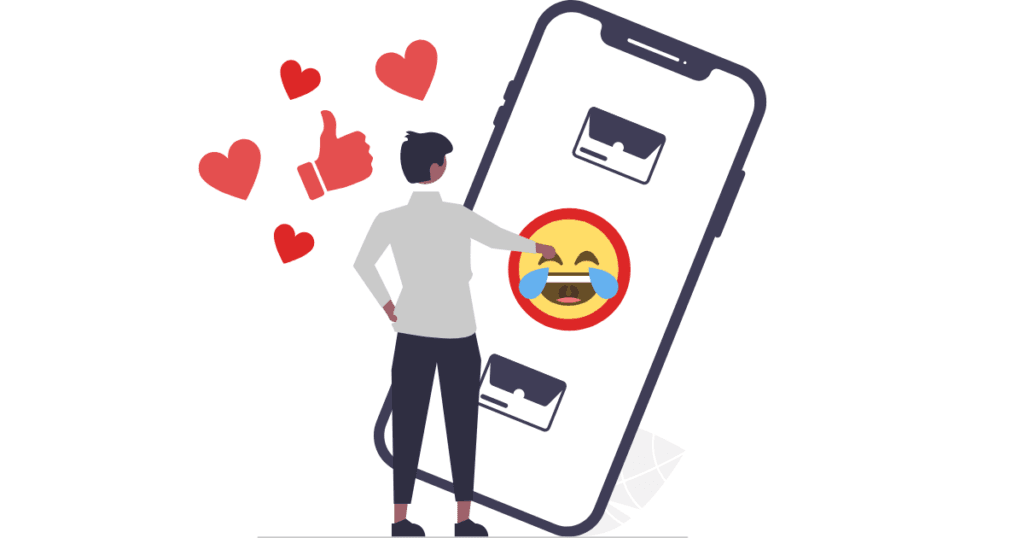
Even if you're not the most tech-savvy person, Slack doesn't have to be difficult or intimidating. There are plenty of ways to improve your experience on Slack.
If you're ready to learn more about how Slack etiquette or how to set yourself up for career success: check out our Career Success Catalog to check out our other offerings.